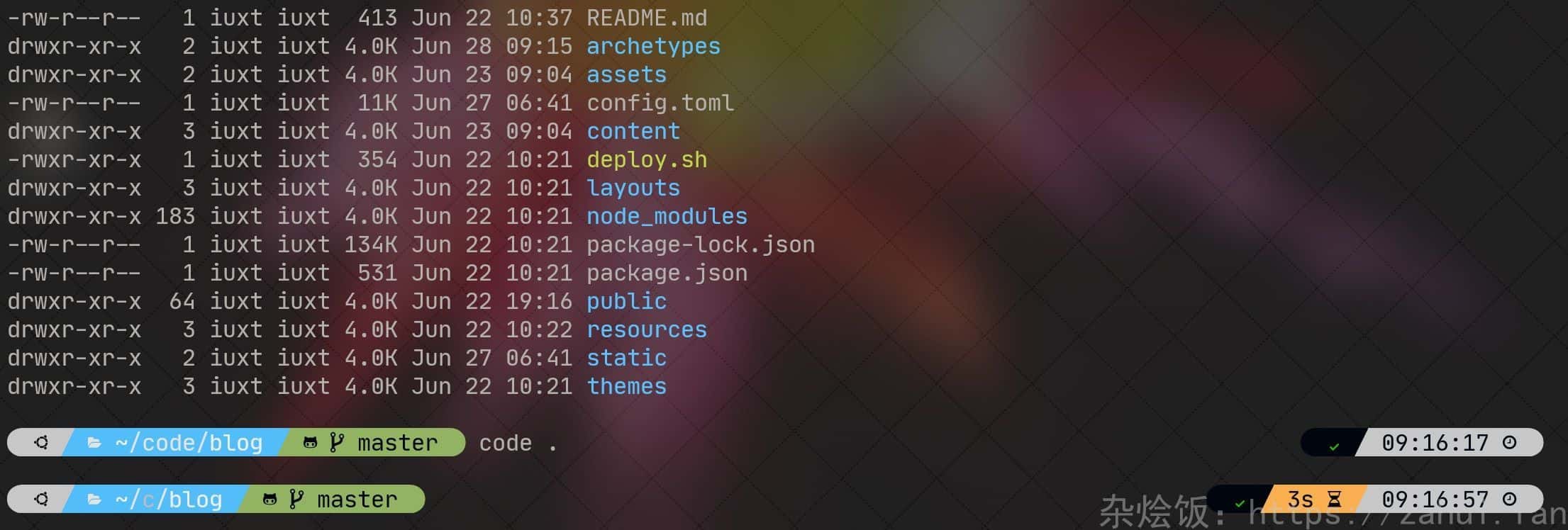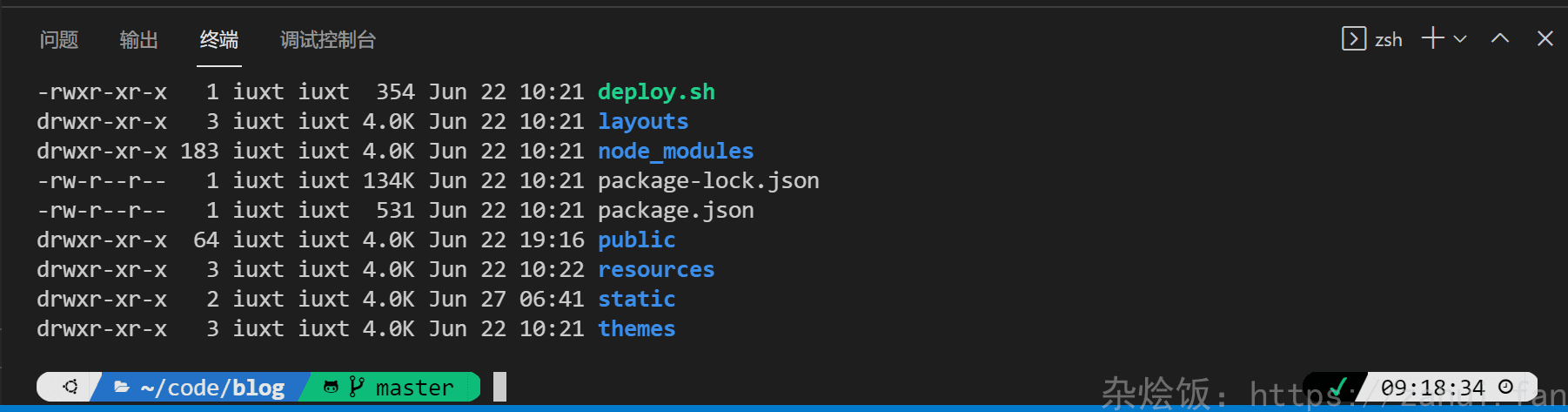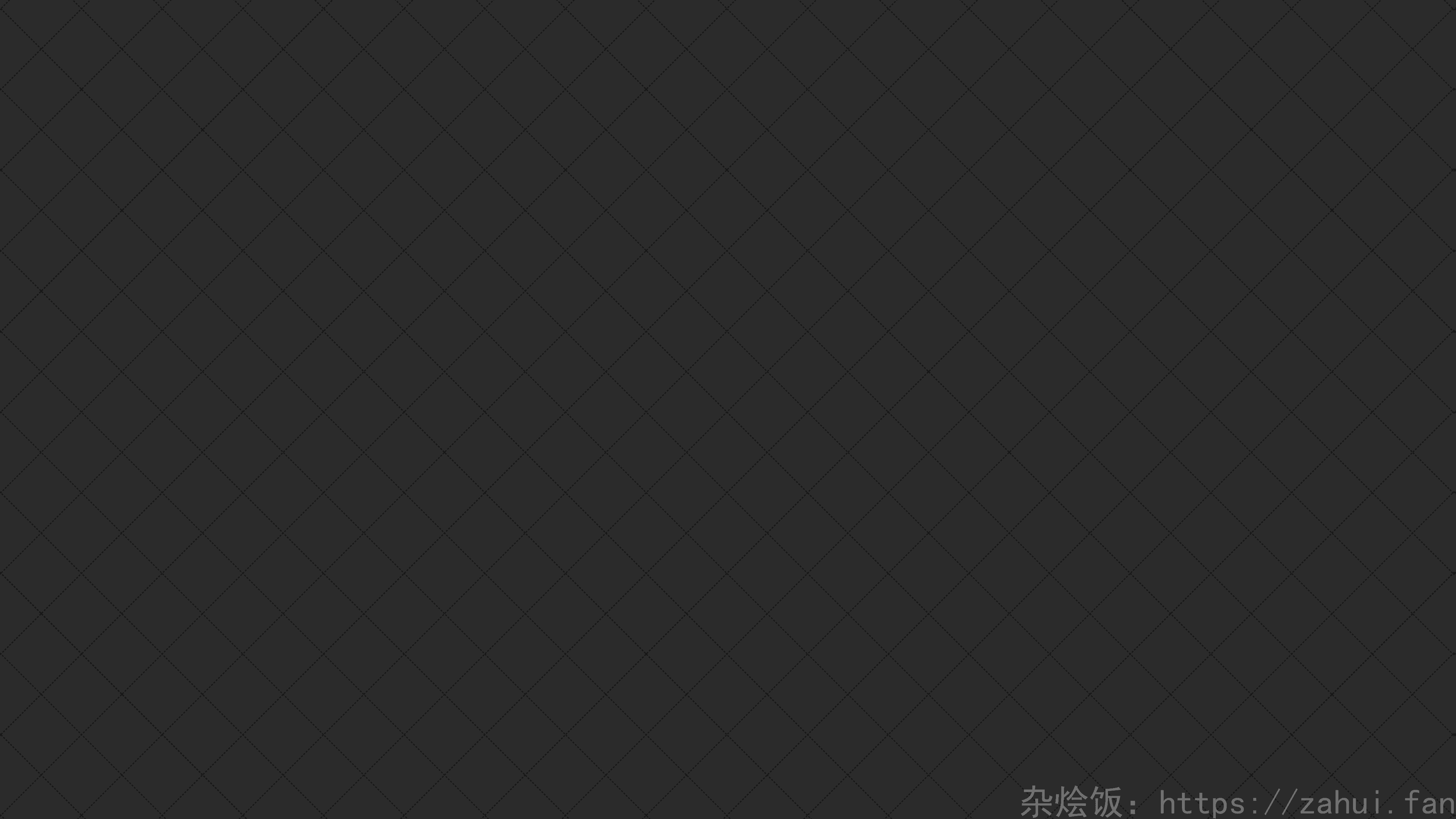打造一个赏心悦目的终端
本文基于 Windows 平台,系统用的是 WSL(ubuntu 20.04),shell 用的是 zsh,linux 系统应该类似
先看效果:
Windows Terminal:
VsCode:
oh-my-zsh
官方页面:https://ohmyz.sh/
github 地址:https://github.com/ohmyzsh/ohmyzsh
安装
1 | apt install zsh |
配置
主题
我使用的是https://github.com/romkatv/powerlevel10k
1 | git clone --depth=1 https://github.com/romkatv/powerlevel10k.git ${ZSH_CUSTOM:-$HOME/.oh-my-zsh/custom}/themes/powerlevel10k |
常用命令:
| 命令 | 作用 |
|---|---|
| p10k configure | 重新配置 powerlevel10k |
| p10k help | 查看帮助 |
插件
1 | git clone https://github.com/zsh-users/zsh-autosuggestions ${ZSH_CUSTOM:-~/.oh-my-zsh/custom}/plugins/zsh-autosuggestions |
修改配置 vim ~/.zshrc
1 | plugins=( |
字体
建议使用带 emoji 的 poweline 字体, 推荐 Nert Fonts, 我用的是 jetbrains
关于等宽字体
顾名思义,等宽字体就是宽度相等的字体,举个例子:普通字体中 M 看体型就比 i 要宽,但是等宽字体中他俩是一样宽的,在编辑器中就可以对齐了
等宽字体一般文件名中带 Mono,如 JetBrains Mono,但是大部分等宽字体只对英文生效,中文字体和中文符号是不对齐的
想要中文也对齐的小伙伴可以使用这个字体:Ubuntu Mono derivative Powerline,此字体一个汉字和两个英文一样宽。再也不怕终端符号对不齐啦。
windows terminal 配置
改字体
“fontFace”: “JetBrainsMono NF”,
新版本的 Windows Terminal 可以有图形界面配置了
改配色
ayu 配色: https://github.com/ayu-theme/ayu-colors
1 | { |
透明背景
首先来个背景图:
设置背景图像路径
背景图像的不透明度:70
启用 acrylic
acrylic 不透明度:1
vscode 配置
设置➡️控制字体系列 (editor.fontFamily)➡️在最前面添加 'MeslolGS NF',
ubuntu 自带 terminal 配置
系统目录和用户目录二选一
安装字体 (系统目录)
1
2
3
4
5
6sudo mkdir -p /usr/share/fonts/custom
sudo mv *.ttf /usr/share/fonts/custom
sudo mkfontscale
sudo mkfontdir
sudo fc-cache -fv安装字体(用户目录)
1
mv *.ttf ~/.local/share/fonts
terminal 设置
自定义字体勾选,然后选择字体即可