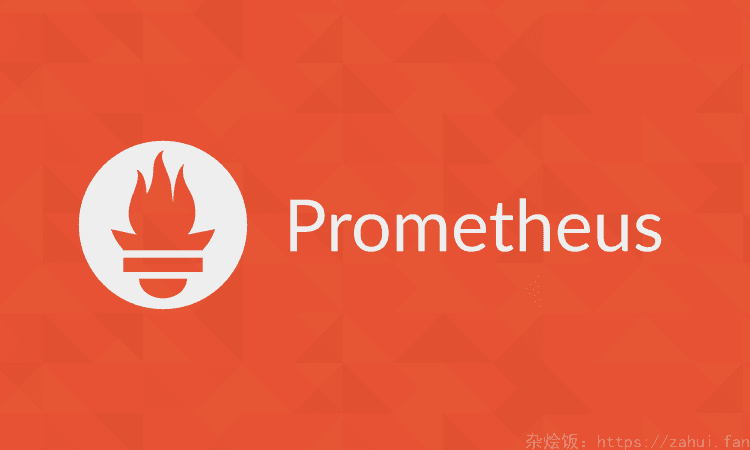LVM逻辑卷管理
LVM 是 Logical Volume Manager 的缩写,中文逻辑卷管理,LVM 是建立在磁盘分区和文件系统之间的一个逻辑层,LVM 会更加灵活,可以动态扩容缩容分区大小。调整分区大小有风险,请做好充分测试再决定是否执行。
如果没有启用 lvm,请查看 linux磁盘扩容 - 非LVM
那么怎么知道机器有没有启用 LVM 呢,可以执行 sudo lvdisplay 查看有没有已存在的 LV,对比 df -hT 里面的 Filesystem,也可以用 lsblk 查看有没有 lvm。
记住一点, 如果你的磁盘没有分区并已经在使用中, 那么千万不要使用 fdisk 来分区,会损坏数据!!!
LVM 的一些概念
PV: 物理卷,比如一个分区,一个磁盘
VG: 卷组,将多个 PV 整合在一起,形成一个大的池子
LV: 逻辑卷,从 VG 划分出来一个个空间,可以当作分区来看待,可以格式化,可以挂载
常用命令
| 查看 | 查看详细信息 | 扩展 | 创建 | |
|---|---|---|---|---|
| 卷组 VG | vgs | vgdisplay | vgextend | vgcreate |
| 逻辑卷 LV | lvs | lvdisplay | lvextend | lvcreate |
| 物理卷 PV | pvs | pvdisplay | pvresize | pvcreate |
扩容文件系统
物理扩容
虚拟机扩容就是扩容虚拟磁盘,物理机扩容比如可以增加硬盘。
如果是新增硬盘,只能创建新的 PV

这里有个疑问,如果不设置分区 ID 为
8e,也不影响后续操作,但是fdisk -l /dev/sda的时候,查看到的新分区 Type 为 Linux,而不是 Linux LVM,不知道这两种有什么不同,知道的大佬麻烦告诉我一下。。
创建 pv
1 | pvcreate /dev/vdb1 |
添加 PV 到 VG
1 | vgextend vg1 /dev/vdb1 |
添加完成
sudo vgdisplay可以看到Free PE / Size的空间大小
1 | pvcreate /dev/vdb |
添加 PV 到 VG
1 | vgextend vg1 /dev/vdb |
添加完成
sudo vgdisplay可以看到Free PE / Size的空间大小
如果虚拟机是通过扩容现有硬盘的方式来扩容,可以扩展现有 PV,如果是新增的硬盘,只能新建 PV 来扩容
安装 cloud-utils
1 | # Ubuntu和Debian |
如何判断 pv 是一个设备还是一个分区

1 | growpart /dev/vdb 1 |
1 | pvresize /dev/vdb |
创建或扩展 LV
1 | lvextend /dev/mapper/vg1-lv1 /dev/sda4 |
1 | # 创建一个指定大小的lv,并指定名字为lv2 |
格式化并挂载
新创建的
LV类似于硬盘分区,需要格式化后再挂载
格式化
1 | mkfs.xfs /dev/mapper/vg1-lv1 |
挂载
1 | mount /dev/mapper/vg1-lv1 /opt |
1 | /dev/mapper/vg1-lv1 /opt xfs defaults 0 0 |
调整文件系统大小
1 | sudo resize2fs /dev/mapper/vg1-lv1 |
1 | sudo xfs_growfs /dev/mapper/vg1-lv1 |
在早期的 RHEL 中,由于 resize2fs 无在线 resize 功能,故额外提供了 ext2online。
1 | sudo ext2online /dev/mapper/vg1-lv1 |
缩小文件系统
卸载文件系统
1
umount /dev/vg_name/lv_name
检查文件系统是否有错误
1
e2fsck -f /dev/vg0/lvm1
调整文件系统大小
1
resize2fs /dev/vg0/lvm1 10G
调整 LV 的大小
1
lvreduce -L 10G /dev/vg0/lvm1
重新挂载 LV
1
mount /dev/vg0/lvm1 /lvm1
移除 PV
比如某个 PV 对应的硬盘损坏,需要更换,比如需要更换
/dev/sdb
查看 pv 使用情况
1
sudo pvdisplay
查看对应的 PV 参数
Allocated PE,若不为 0 表示有逻辑卷在使用,需要使用pvmove /dev/sdb将数据转移到其他空闲的 PV 上面将 PV 从 VG 移出
1
vgreduce vg_name /dev/sdb
移除 PV
1
pvremove /dev/sdb
更换硬盘,然后重新创建 PV,添加 VG 等